This link is the folder containing the QFIL and Stock ROM for Hipad Pro.
Requirements:
- PC with Windows 10 or above
- QDLoader driver and QFIL in the above link.
- Do Provision to allow managing partitions.
(Follow the tutorial in the above link to do Provision.)
How to back up your partitions with QFIL:
- Reboot your Hipad Pro to EDL mode by enter
adb reboot edl
or turn off your Hipad Pro and hold power + volume up + volume down - Connect your Hipad Pro to PC.
- In Device Manager should should show the connection port of your Hipad Pro

- QFIL should show the same connection port.
- Choose Flat Build and load Program files.elf, RawProgram files.xml and patch files.xml
(Follow the tutorial in the above link.)
Choose Tools and Partition Manager
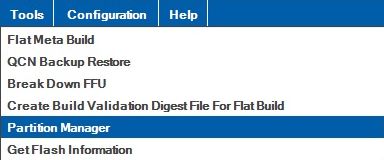
- Click OK to enter Partition Manager
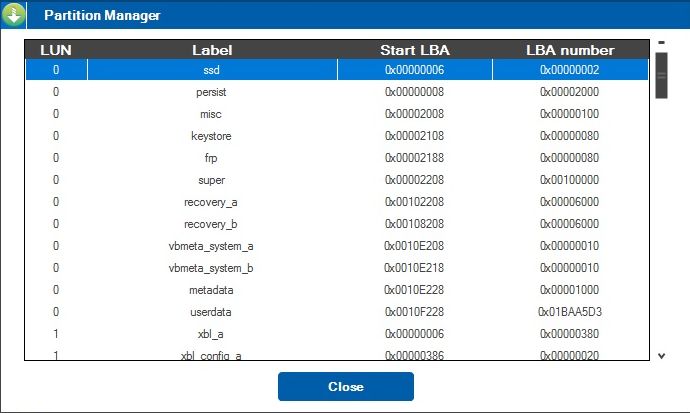
- Right click on the partition name and choose Manage Partition Data
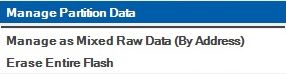
- Choose Read Data to back up partitions to .bin files
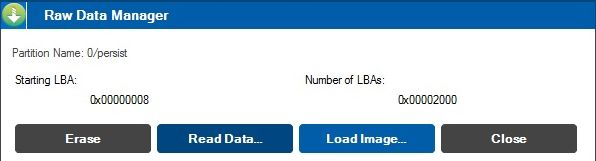
Some partitions are very big like userdata and super partitions. They take long time to back up. - The back up files are in C:\Users"Username"\AppData\Roaming\Qualcomm\QFIL\COMPORT_3 (COMPORT_3 follow connection port number)
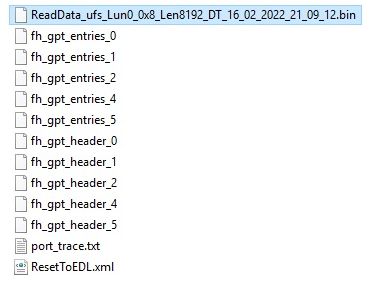
- Rename the back up files to reflect the name of the partition that is backed up.
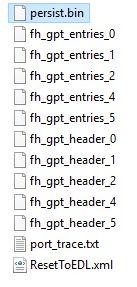
- To load the back up partition file.bin, Choose Load Image in Partition Manager with QFIL. Select the back up partition file.bin for the specific partition.
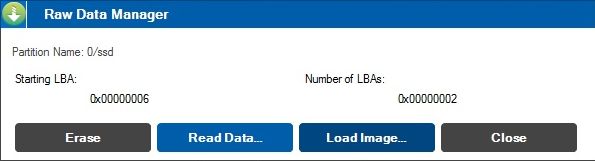
To exit EDL mode (Download mode), hold power + volume down until CHUWI logo shows up.
